![]()
Import article with Article Manager
Use of an article with attribute expressions
In this window you can manage your article library. These articles can be used in article attributes, and article attributes can be used in value sets.
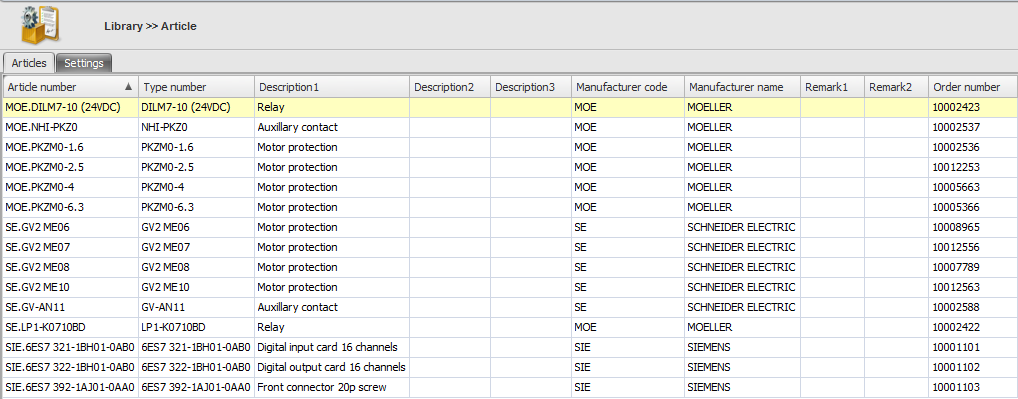
See also:
Click New.
Fill in a unique article number.
Additionally, fill in other information like type number, order number, etc.
Select the article(s) you want to delete. Multiple select is possible.
Click Delete.
Click OK in the message dialog.
When an article is used the user will be informed that the article is used in the library and/or projects. Deleting the article will clear all the values of the attributes using this article.
Instead of creating a new article from scratch, an existing article can also be copied.
Select the article to copy.
Click .
Fill in a new, unique article number for the copy.
Additionally, change the article information.
In this tab of the article library you can set your display names and import column names. The display names are used in the main window of the article library, in tab Articles. The import column names can be useful when you have another article database which you want to import in Typical Manager with the help of an Excel file. If some properties of the articles are named differently and you don't want to change the display names in Typical Manager, you can use the import column names to 'map' the properties names.
For an example. If property 'Order number' is called 'Order nr.' in your other article database, you can map this to display name 'Order number' by using the 'Import external' button. Your Excel sheet should have a column 'Order nr.', and the values in that column are imported in column 'Order number' in Typical Manager.
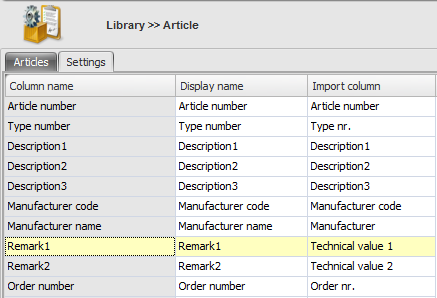
You can import articles with the help of an Excel file. Importing articles is possible in two ways.
Import values:
Using this button, you can import articles using an Excel file with column names according to the 'Display names' column in article settings.
Import external:
Using this button, you can import articles using an Excel file with column names according to the 'Import column' column in article settings.
See also:
You can import articles by simply dag-drop them from the Article Manager application into Typical Manager.
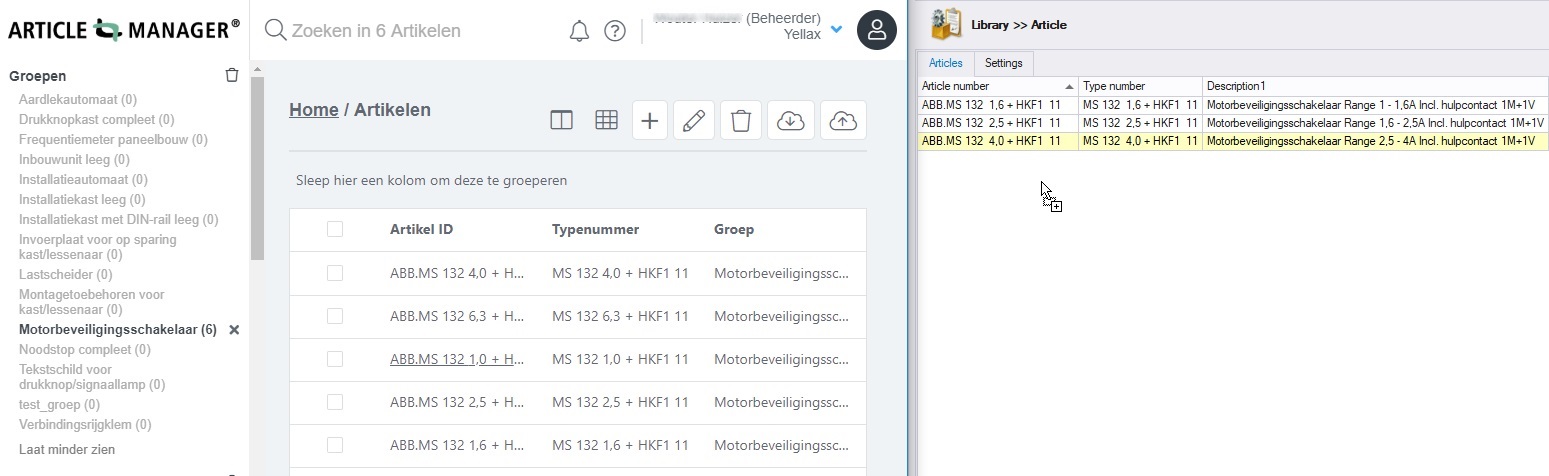
Therefore you need to set up the API connection in System>>options.
See also:
When an attribute relation has two article attributes in it, the attribute relation contains the chosen article as an object, not as text.
Therefore all other attributes in the attribute relation can retrieve their own article data through the use of an expression.
Example:
A product and an electrical module both have one article attribute. The two article attributes are related in the attribute relation window. Lets say you create an expression on the second (ELM) attribute that gets the article description of the selected article. When you select an article in the article attribute of the product, the article number of the selected article appears (this is the default value). But in the "Target" article attribute of the electrical module, the description of the article that is selected in the "Source" article attribute will appear.
See also: