![]()
In this window you can define attributes. Attributes are needed for filling in the variables in typicals during generation. Typical Manager knows four main types of attributes:
Text attributes.
Numeric attributes.
Choice attributes (true/false).
Article attributes.
Other types of attributes used in Typical Manager are:
Selection list attributes; values of these attributes can be chosen from a list defined in the Selection list window.
Take over attributes; values of these attributes are copies of the values of other attributes or names/descriptions of objects.
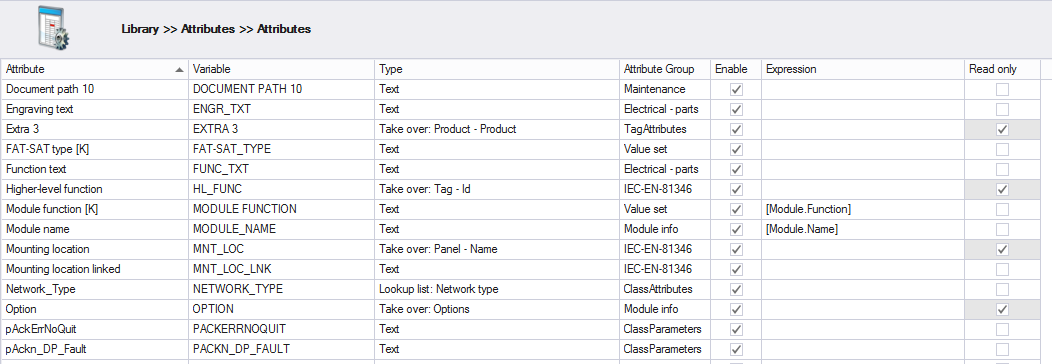
Read only
Attributes can be put into read only mode, this disables the ability to change the attribute value.
The following 'Take over' types are available
Take over Panel:
Name: Attribute of this type will take over the name of the panel.
Description: Attribute of this type will take over the description of the panel.
Take over Panel attribute:
Attribute of this type will take over the value of the selected panel attribute. All panel attributes will be available in a drop down list.
Take over Project:
Name: Attribute of this type will take over the name of the project.
Description: Attribute of this type will take over the description of the project.
Take over Project attribute:
Attribute of this type will take over the value of the selected project attribute. All project attributes will be available in a drop down list.
Take over Project structure:
Code: Attribute of this type will take over the structure code of the project structure row/product.
Id: Attribute of this type will take over the structure id of the project structure row/product.
Take over Product:
Id: Attribute of this type will take over the id of the product.
Id as path: Attribute of this type will give the structure path, with product id, separated with a '\'
Name: Attribute of this type will take over the name the product.
Name as path: Attribute of this type will give the structure path, with product name, separated with a '\'
Name extra: Attribute of this type will take over the extra field of the product.
Name extra as path: Attribute of this type will give the structure path, with extra fields of the products, separated with a '\'
Full name: Attribute of this type will take over the full name of the product, Name with extra, separated with a '(space)'.
Full name as path: Attribute of this type will give the structure path with the full name of the product, Name with extra, separated with a '\'
Description: Attribute of this type will take over the description of the product.
Description as path: Attribute of this type will give the structure path, with description of the product, separated with a '\'
Take over Tag:
Id: Attribute of this type will take over the id of the tag.
Id as path: Attribute of this type will give the structure path, with tag id, separated with a '\'
Code: Attribute of this type will take over the code of the tag..
Code as path: Attribute of this type will give the structure path, with tag code, separated with a '\'
Code Description: Attribute of this type will take over the description of the tag Code..
Code Description as path: Attribute of this type will give the structure path, with tag Code description, separated with a '\'
Code Description Extra: Attribute of this type will take over the description extra of the tag Code..
Code Description Extra as path: Attribute of this type will give the structure path, with tag Code description extra, separated with a '\'
Full Code Description: Attribute of this type will take over the description & description extra of the tag..
Full Code Description as path: Attribute of this type will give the structure path, with full tag code description, separated with a '\'
Take over Logical location:
Name: Attribute of this type will take over the name of the logical location.
Description: Attribute of this type will take over the description of the logical location.
Parent name: Attribute of this type will take over the name of the parent logical location.
Parent description: Attribute of this type will take over the description of the parent logical location.
Take over Scada location:
Name: Attribute of this type will take over the name of the scada location.
Description: Attribute of this type will take over the description of the scada location.
Parent name: Attribute of this type will take over the name of the parent scada location.
Parent description: Attribute of this type will take over the description of the parent scada location.
Take over Electrical location:
Level name: Attribute of this type will take over the name of the electrical location level.
Level description: Attribute of this type will take over the description of the electrical location level
Page number: Attribute of this type will take over the page number of the page.
Template description: Attribute of this type will take over the description of the template.
Take over Variant Options:
Variant: Attribute of this type will take over the name of the variant of the product.
Options: Attribute of this type will take over the name(s) of the option(s) of the product.
Take over I/O (can be used on I/O modules and other modules with an I/O link):
Take over I/O channel, (requires an I/O channel number)
Unique Identifier
123E4567-E89b-12D3-A456-426655440000
Notes:
1. Take over Panel: Attribute must be present in a module/product which is placed on a panel.
2. Take over Panel attribute: Attribute must be present in a module/product which is placed on a panel.
3. Take over Project: Attribute must be present in a module/product which is used in a project.
4. Take over Project attribute: Attribute must be present in a module/product which is used in a project.
5. Take over Product structure: Attribute must be present in a module/product which is used in a project.
6. Take over Product: Attribute must be used in a module/product which is used in a projcet.
7. Take over tag: Attribute must be present in a module/product which is used in a project.
8. Take over Logical location: Attribute can only be used in a template which is placed on a Logical location level.
9. Take over Scada location: Attribute can only be used in a template which is placed on a Scada location level.
10. Take over Electrical location: Attribute can only be used in a template which is placed on an electrical location level.
11. Take over Variant Options: Attribute must be present in a module/product which is used in a project.
12. Changing an attribute name will update any expression that uses that attribute (name).
13. Take over I/O: Attribute will only work when assigned to an I/O module.
14. Take over I/O channel attributes can only retrieve data if the attribute is added to a product linked to an Unit, or in a (electrical) module in that product.
See also:
Click New.
A new pop-up window will appear:
Fill in the information en select the appropriate type. The attribute name and variable name must be unique.
If you do not want this attribute appears in other windows, disable it by unchecking the check box 'Enable'.
Click OK.
Notes:
1. The type of an attribute can not be changed while the attribute is in use. An attribute can be in use in products, logical/SCADA/electrical/document modules/templates, value sets, project attributes or panel attributes.
2. It's not possible to create an attribute which name or variable matches a system variable.
See also:
Select the attribute(s) you want to delete. Multiple select is possible.
Click Delete.
Click OK in the message dialog.
Notes:
1. An attribute in use can not be deleted. An attribute can be in use in products and logical/SCADA/electrical/document modules, value sets, project attributes or panel attributes.
Select the attribute you want to copy.
Click Copy.
Fill in a new, unique attribute name and variable.
Additionally, change the type, group and expression.
If you do not want this attribute appears in other windows, disable it by unchecking the check box in column 'Enable'.
In some situation it is possible to change the attribute type of an existing attribute.
This can be done when: The attribute is not used in any product/module ect. and when the attribute is a 'Take-over' attribute.
Select the attribute you want to change.
Click on the 3 dots [...] in the 'Type' cell
Make the required changed
click OK
NOTE:
When the attribute is not used, the type and sub type can be changed, so the same pop-up is shown as if a new attribute is created.
When the attribute is already used, and a 'Take-over' attribute only the sub type can be change.
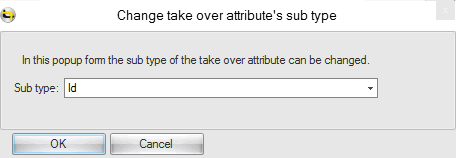
Example: it is possible to change an attribute 'Take-over Product id' to Take-over Product name'
It is not possible to change an attribute 'Take-over Product id' to Take-over Electrical location name'
For an example, we have a document typical with a variable called 'Power' (in typical: <#Power#>). To fill this variable with data from Typical Manager®, we need an attribute with the same variable name. The attribute name can be anything you want. In this case, we create an attribute of type 'Text'. We call the attribute 'Power (kW)'. As variable we use 'Power'. Now, if this attribute is placed in a document module, together with the document typical, Typical Manager® will match this attribute with the typical variable 'Power'.
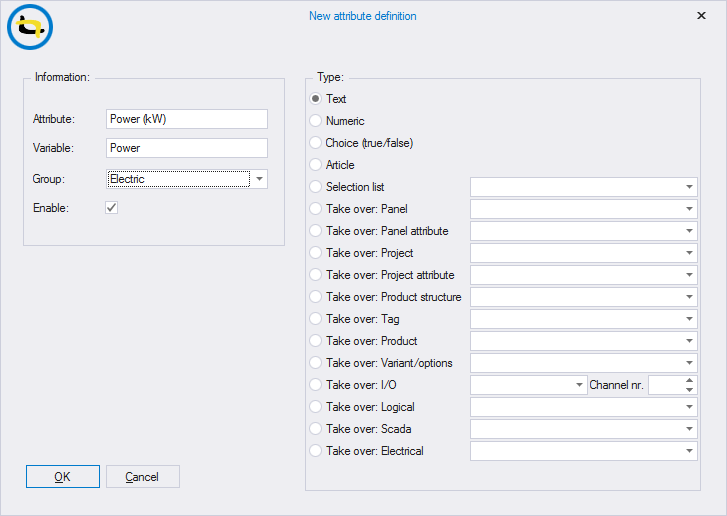
Attributes that have an attribute relation will show an ![]() icon in the value cell.
icon in the value cell.
The icon indicates that the attribute has an attribute relation and that changing the value, will also change other attribute values.
Example:
![]()