![]()
Here you can set some options for several parts of Typical Manager.
General
Here you can change user interface settings like:
Language
Font (Lettertype and letter size)
Skin (Look and feel)
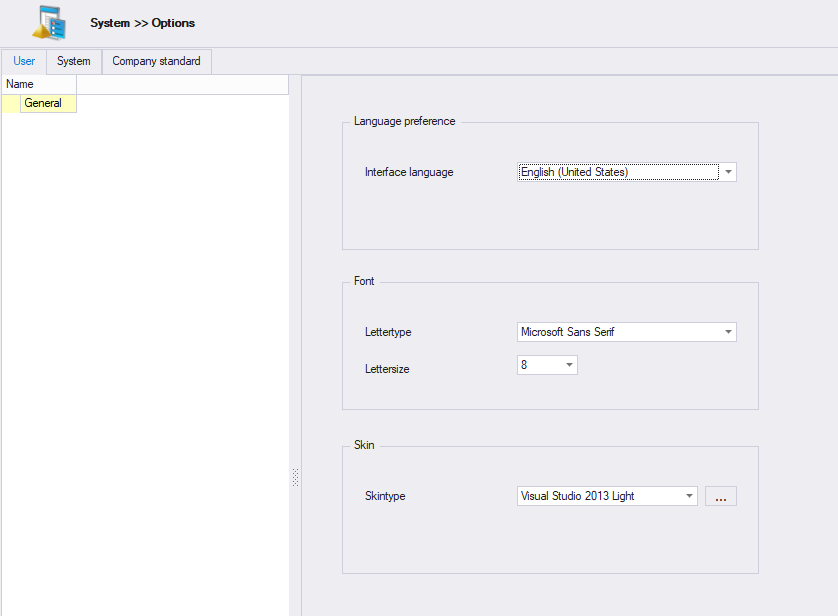
In this stage the identification of the variables of the logical/scada typicals/templates can be configured, for each type of software. e.g. Siemens or Rockwell.
These are called plug-ins, and each plug-in can have different identification tags for variables, have different template expression (used for generating to different files) and have different allowed file extensions.
The plug-in is also used to import typicals (for that plug-in) and generation of the software files.
When Typical manager is first started 5 default plug-ins are created for logical and scada. These plug-ins can be changed or deleted if required.
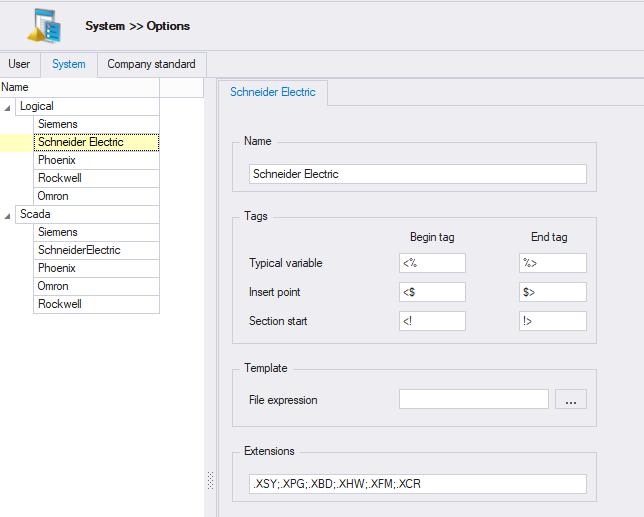
Name
The name of the plugin, used within typical manager to identify different typicals and generate logical and scada software. The name can be changed but requires not to be empty, and have a unique name.
Tags
Here you have to fill in the start- and end element of typical variables, Insert points and Section starts in a logical/scada typical.
Template
It is also possible (optional) to enter a File Expression, this expression is used during software generation.
If left empty a default file format is used.
In the template expression the following fields can be used:
Expression |
Result |
[LevelDescription] |
Description of the location (level) on which the template is placed |
[LevelName] |
Name of the location (level) on which the template is placed |
[LevelPath] |
Path of the different level names the template is placed on, ('\' is inserted between level names) |
[LevelSequenceNumberPath] |
Path of the different level sequence numbers the template is placed on, ('\' is inserted between levels) |
[TemplateDescription] |
Description of the template being generated |
[TemplateName] |
Name of the template being generated |
[TemplateSequenceNumber] |
Sequence number of the template being generated |
[TemplateType] |
Template type of the template being generated |
The above settings are used during software generation.
Extensions
Here you can fill in file extensions. These file extensions are used at the import of logical/scada typicals. You only can import typical files with extensions which are defined here. Per plug-in you can fill in the extensions you want to use. The extensions must be separated with a ; .
New or Copy
It is possible to create or copy plug-ins to create custom plug-ins. which can be used to distinct different typicals. A new or copied plug-in requires a unique name.
A new plug-in have some default values.
Delete
It is possible to delete a plug-in, this is also possible for the default generated plug-ins. A plug-in cannot be deleted if any typical within Typical Manger uses the plug-in.
See also:
Electrical
Here you have to fill in the directory where your electrical typical images are stored (with .dxf as extension). If you don't fill in a directory, the file viewer will not show your electrical typicals.
This works the same for AutoCAD. Except that AutoCAD has two directories:
1. Typical image directory - Directory is used for searching dxf files to show typicals inside the fileviewer;
2. Typical directory - Directory is used for generating/synchronizing typicals on to AutoCAD drawings;
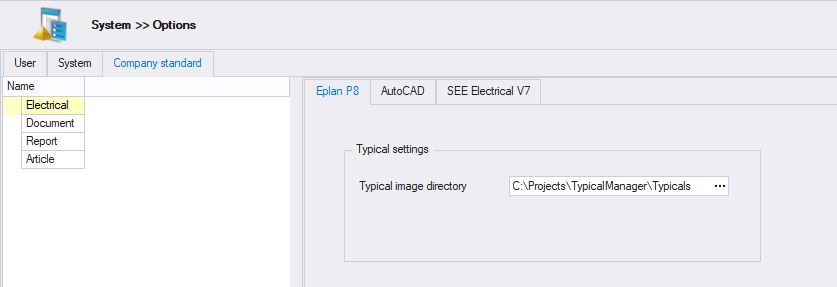
Document
Here you have to fill in the directory where your document typicals are stored. If you don't fill in a directory, the file viewer will not show your document typicals.
Report
Here you have to fill in an Excel template file for creating Excel Reports. This template is also used for exporting data in the Electrical Location and I/O position window. You can find an Excel template in your installation folder like: C:\Program Files (x86)\Yellax\Typical Manager\Reports
Article
Here you can set your article settings. Choose for local article storage where articles are stored in the Typical Manager database, or choose Article Manager as the source to use Article Manager to achieve better and easier article management.
Check Article Manager to see how
Notes
1. Logical/SCADA typicals are stored in the database, so you don't have to fill in a typical directory for those typicals.