![]()
With the scada add-on you can generate Scada code, which automatically is filled with project specific information. This window is used to import scada typicals. Scada typicals are small pieces of Scada code (*.txt or *.awl files for an example) which can contain variables. Variables are placed between a begin- and end tag. You can set the begin- and end tag in System -> Options -> System -> Plug-in SCADA to your needs. This is important before importing your typicals. A file viewer is available which will show you the selected typical.
See also:
Default value typical variable
Press The import dialog will be shown
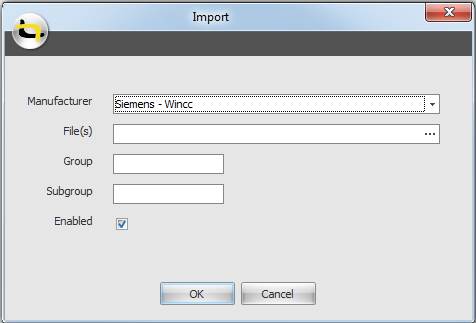
Select the plugin corresponding to the manufacturer/system type of the used PLC.
Select a file to import by clicking and browse to the file location.
Select the desired file and click .
More than one file can be imported at once by selecting multiple files
in the browsing window.
To make managing of imported files more convenient, a group and subgroup can be assigned.
If you do not want an imported typical or template to appear in the library and project windows, it can be disabled by unchecking the 'Enabled' check box.
Click to start importing the files.
If you want to use a typical as a template, you have to check the ‘Is Template’ check box.
Notes:
1. You can define which file extensions you want to import in System - Options.
Select the typical(s) you want to delete from the list in the main panel.
Click .
Click in the message dialog.
Notes:
1. A typical in use cannot be deleted.
In case a typical should be updated or overwritten:
Select the typical in the main panel.
Click in the column 'Filename'.
Browse to the desired file and click .
The typical is updated now. It is also possible to update more typicals at once with the Import button.
For an example how to used scada typicals, please take a look at the example for logical typicals. The working of scada typicals, and how to use them, is exactly the same as logical typicals.