![]()
 Document location format
Document location formatCreate a new document location format
Delete a document location format
Copy a document location format
Document location format can be used to create a format where document typicals in projects can automatically be placed on. With this functionality it is possible to automatically generate documents.
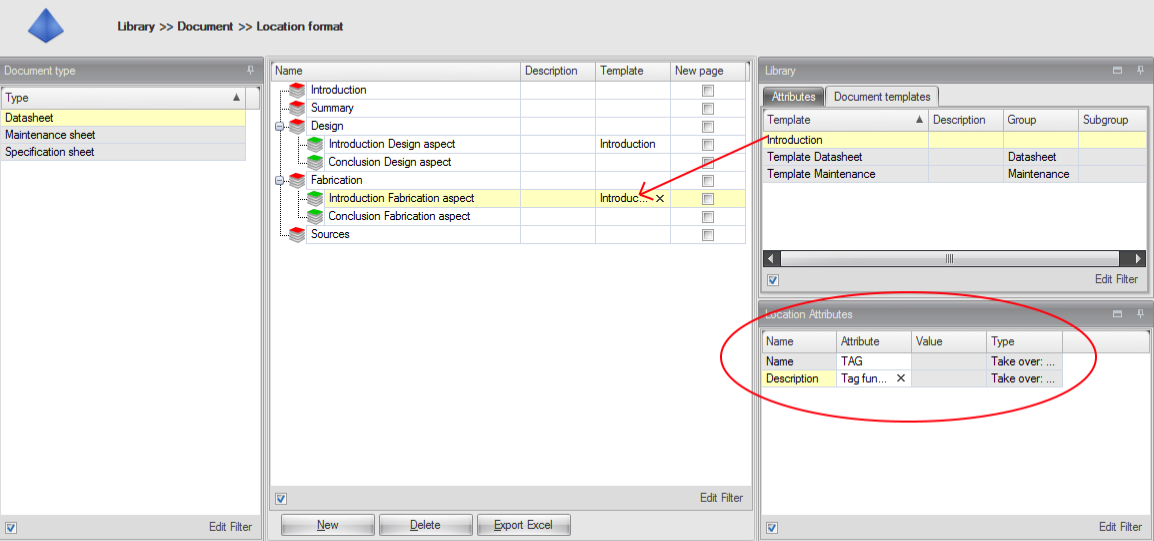
The Document location format (tree view) is build using the 'New' button. Each document location format level (each level in the tree) can be seen as different chapters/paragraphs. A document location format level NAME can only exist once inside a location format..
A document location format level can have a document template (see Document template). A document template can have attributes and a typical. This template typical will be placed before typicals that have the location format level assigned to them.(see Document module how typicals can be assigned to a location format)
When auto dividing a document in a project, the location format is used. Base on the given Name (or attribute value) a location is created (see Add attributes)
Typicals will be placed on the location format level as selected in the typical (see Document module how typicals can be assigned to a location format). If a location format level has a template, then the template will be positioned first before the typicals are placed
When a template or typical is to be placed on the next page. The "New page" can be selected.
See also:
Document location formats can be build using the 'New' (right mouse) button;
Document location format levels can be linked to each other. By doing this you can create a tree view;
Right mouse button 'New', inserts a new location format level at that location;
Example:
Step 1 - Right click on a
row:
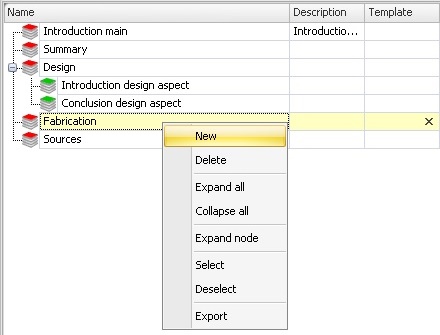
|
Step 2 - Popup window for
new location levels:
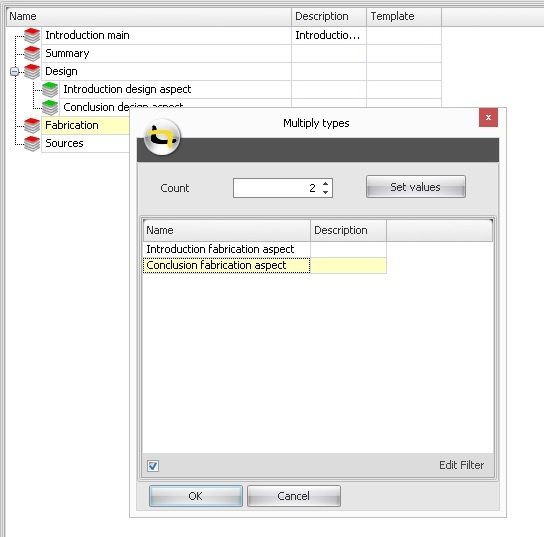 |
*The result of these steps is shown in the first image of this page.

When pressing the New button in the bottom bar, or with the right mouse button, a small popup window is shown. Like the image above.
This menu contains two items, Location and Sub location.
Location
When creating a new 'Location' with the
button, the location is added below the selected row.
When creating a new 'Location' with the right mouse button, the location is added below the row where the right mouse button click was done.
Sub location
When creating a new 'Sub location' with the button, the location is added inside (as child of) the selected row.
When creating a new 'Sub location' with the right mouse button, the location is added inside (as child of) the row where the right mouse button click was done.
Each level in the Location Format can have 2 attribute, these attribute will be used when auto dividing a document in project.
Base on the attribute value (Name), in project, a location (template) is found or created to place the typicals in.
The description will also be set based on the given attribute value.
If, in project, no attribute is found the default value, filled in the 'Location Attribute' detail view, will be used.
If no attribute is given, the Name and/or Description of the Location Format level will be used.
Not all attributes can be used within a location format.
Attribute that can not be used are:
Take over: Electrical location
Take over: Logical location
Take over: Scada location
Take over: I/O
Take over: I/O Channel
Document location formats can be deleted by removing all template types from the location format. Or by deleting the corresponding document type. (see Document type)
Deleting a document location format level, (a single row in the location format) can only be done if the level is not in use. A level is in use when:
One ore more typicals have the level selected as there document location
A divide document has a document level with the current location format level.
Any of its sublevels (lower level) has any of the above.
Document location formats are copied if you copy the document type. (see Document type)