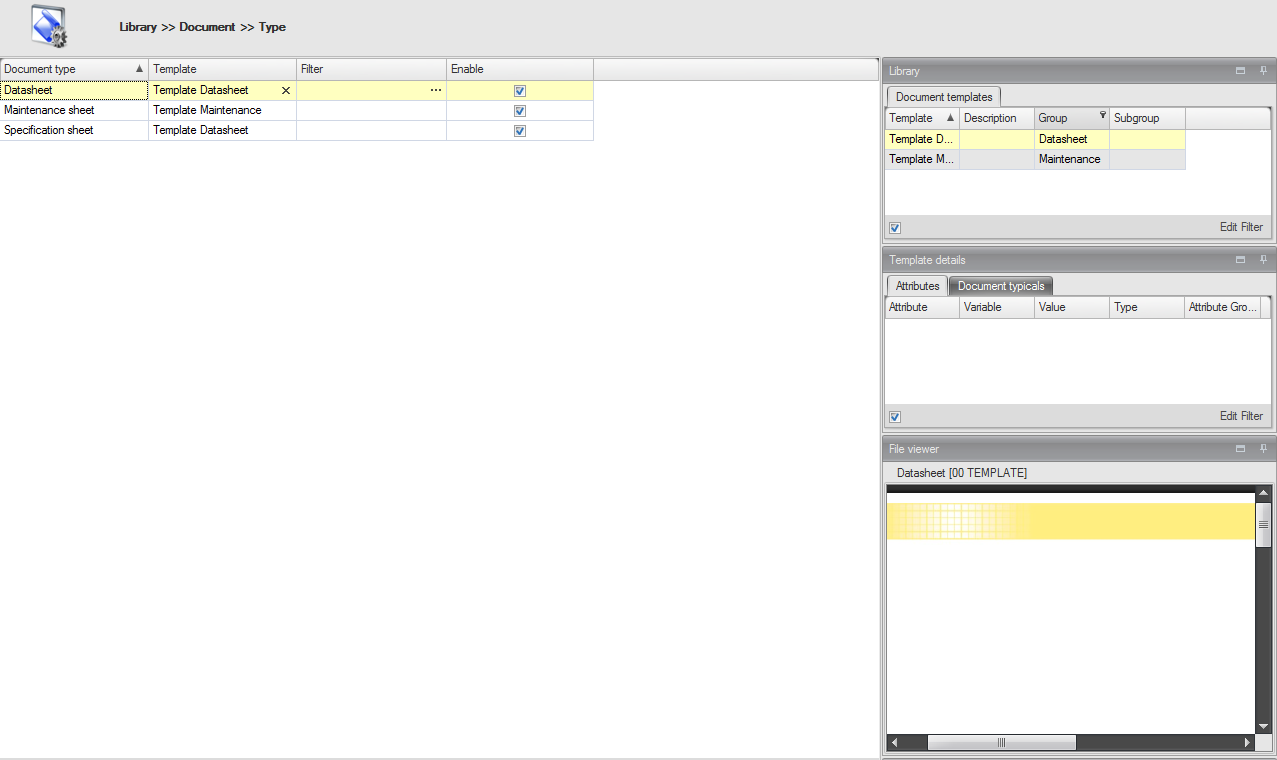![]()
With document types you can organize your documents in project. For generating documents at least one document type is needed. Document typicals in a document module are linked to a specific document type. In this way, you can create several documents in a project for each document type. Examples of document types are:
Tag specification
FAT document
SAT document
….
Each document type must be connected to a document template. You can connect a document template to a document type by drag and drop from the library panel. You can use one template for multiple types. For an example, you can use your company specific template for your tag specification documents, but also for your testing documents. Per document type you can see the template details (attributes, document typical and value set). Also a file viewer is available. You can export the list of document types to Excel by clicking Export excel.
Auto divide
When a template has a typical and linked to the a document type. Then the typical will be automatically be used as base template for the entire document.
If this template typical contains the text <!startposition!>, then the first typical that is automatically divided, will be placed at that position.
See also:
Click New.
Enter a unique name for the document type.
Connect a template to the document type.
Select the document type and click Delete.
Click in the message dialog.
Notes:
1. Document types which are still in use can not be deleted.
In this case, we created a document type called ‘Datasheet’ and we connect template ‘Template Datasheet’ to it.