![]()
 Tag
structure format
Tag
structure formatCreate Tag structure with an example tag
Using tag structure formats in project
In this window it is possible to create multiple tag structure formats. Each row represent a tag structure format.
A tag structure format can be created based on a Tag structure (format) and/or separators.
When using a tag structure format with a separator, it will not be possible to use the tag structure as a format.
When using a tag structure as a format. Any given separators will be shown as separators.
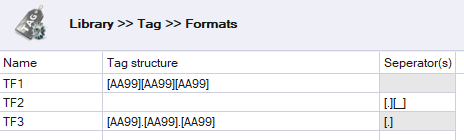
Each level in a tag structure format and each separator must be specified between '[' and ']'.
For Example '[AA99][AA99][AA99]' will result in a maximum of 3 levels in project structure.
A tag structure can contain up to 10 levels.
Legend:
A = Letter, a single letter upper or lower case.
9 = Number, a single number between 0 and 9
% = Any character, a single character with length 1
* = Any characters of unknown length, end of the level will be on a separator if present, otherwise at the transition from a number to a character.
See Also
Examples how to use different tag structure formats:
Click
Enter an unique name for the new level
Enter a Tag structure or separator
It is possible to create a tag structure by using an existing tag id.
By entering the tag id, with brackets for each level, a tag structure will be created.
For example:
Example Tag: WT01.TA03LT01
With level brackets [WT01].[TA03][LT01]
Will create the tag structure [AA99].[AA99][AA99]

The will indicate the given example tag is valid with the tag structure.
If a tag structure already exists, entering a new example tag will not create a new tag structure, but can be used to validate the tag is valid with the tag structure.


Select a tag structure format item to delete.
Click .
Click in the message dialog.
A tag structure format will eventually be use in a project, and can be used in different way:
A tag format can be activated or deactivated for each project. When creating a new project any Tag structure format that is marked as 'Default' will be activated.
This can be changed in the project settings view.

In the project settings view it is possible to select 'Auto generate tag id'. when selected a tag id is automatically generated when a tag code is changed.
When giving a tag code, a tag structure format is selected, and a tag id is generated. (See image below)
When the auto generate tag id is not selected the tag id is left empty, bug can manually be generated by selecting the row and select 'Generate tag id' in the right mouse menu.
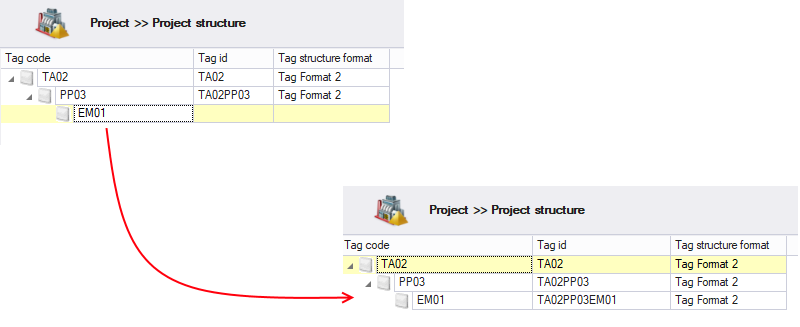
The selected tag structure format can be changed by selecting a different tag structure format. A manual generate tag id required to change the tag id.
In the Project structure window it is possible to import a Tag Id, which can create a Product structure.
This will be done based on the created Tag format in the company standard.
Each example show the created tag structure format, the tag id used, and the imported project structure, created by the tag structure format and tag id.
Example with a tag structure format with each level 2 characters and 2 number
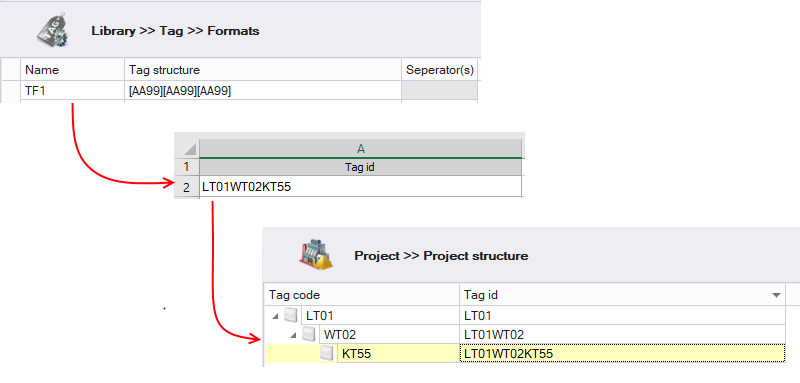
Example with separators between level.
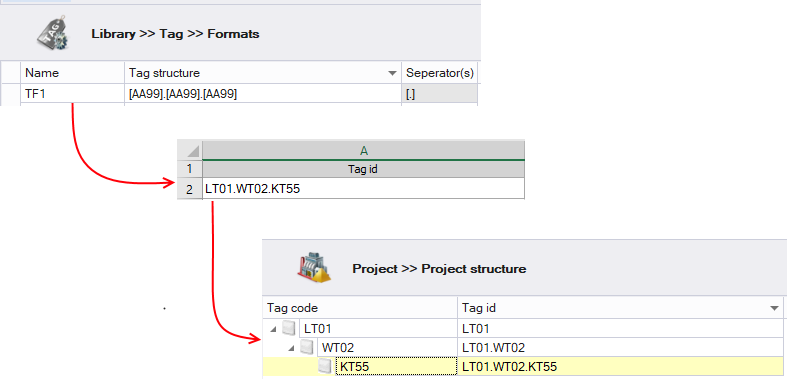
Example with a '*' (Asterisk) in the tag structure format.
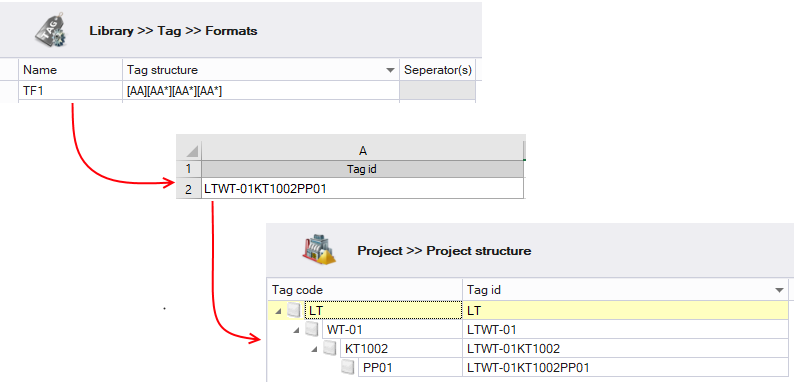
Example with % (Percent) in the tag structure format
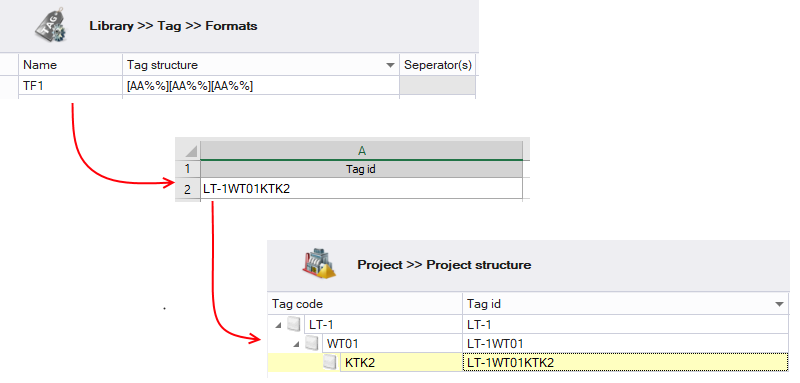
Example with only separators in the tag structure format.
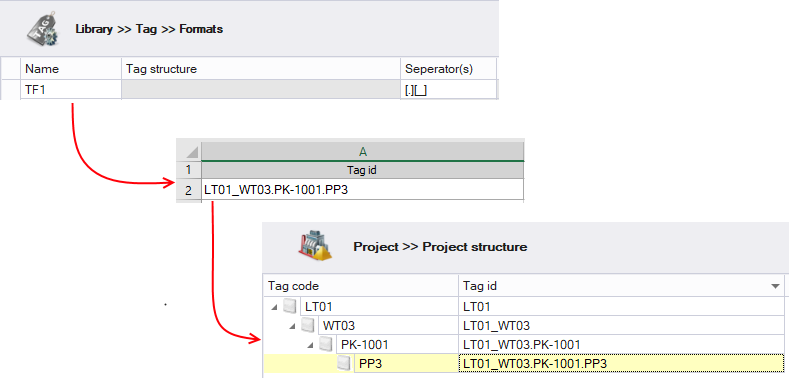
See also: