![]()
The Report Wizard is a tool that allows you to easily create reports based on built-in templates. Using this tool, you can do the following.
Create a new report from scratch
In the main menu, select File | New with Wizard... or press CTRL+W.
Edit an existing report
Click the report's Smart Tag and in the invoked actions list, click the Design in Report Wizard... context link.
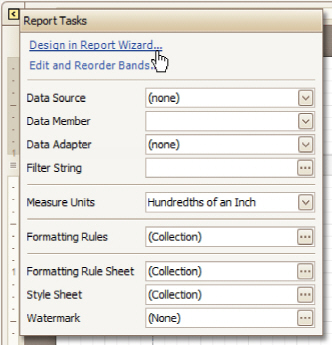
![]() Note
Note
In this case, data binding steps are omitted, since a report already has a bound data source. Note that the initial report layout will be lost after completing the wizard.
The Report Wizard provides two different ways to setup your report.
Using this wizard, you can easily create a banded report displaying data in a tabular format. While setting up your report, you'll be able to group data, add totals to your report, apply one of the predefined report styles, etc.
This wizard is useful if you need to print out labels. In this case, you're likely to purchase label paper that meets your particular requirements. Depending on paper supplier and label type, your report will need to generate labels with a specific size and location within paper sheets.
With the Label Report Wizard, you won't have to adjust these settings manually, since we provide a wide choice of paper suppliers and their products. Simply choose your paper type, and the report is adjusted
automatically. After completing the wizard, you get an empty report that clearly indicates label
boundaries, and of course, properly positions labels within paper sheets.