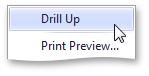![]()
| Interactivity |
This section describes features that enable interaction between the Grid and other dashboard items. These features include Master Filtering and Drill-Down.
The section consists of the following topics.
Dashboard allows you to use any data-aware dashboard item as a filter for the entire dashboard (Master Filter). To learn more, see the Master Filtering topic, which describes filtering concepts common to all dashboard items.
The Grid dashboard item supports filtering by rows.
When Master Filtering is enabled, you can click a grid row (or multiple rows by holding down the CTRL key) to make other dashboard items only display data related to the selected record(s).
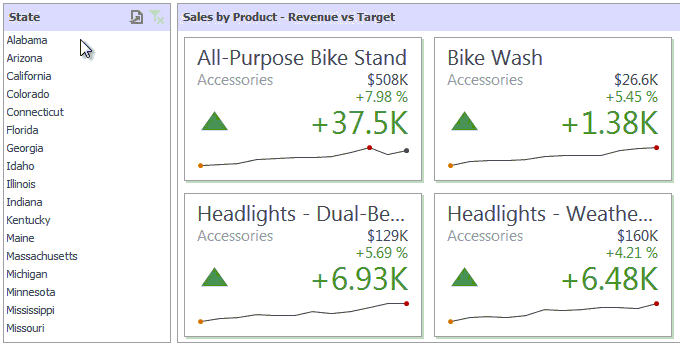
To learn how to enable Master Filtering in the Designer, see the Master Filtering topic.
To reset filtering, use the Clear Master Filter button
(the  icon) in
the grid's caption
area, or the Clear Master Filter command in the grids
context menu.
icon) in
the grid's caption
area, or the Clear Master Filter command in the grids
context menu.
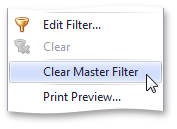
The built-in drill-down capability allows you to change the detail level of data displayed in dashboard items on the fly. To learn more about drill-down concepts common to all dashboard items, see the Drill-Down topic.
The Grid dashboard item supports drill-down for rows.
When drill-down is enabled, you can click a grid row to view the details.
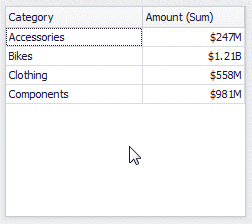
 Note Note |
|---|
When Master Filtering is enabled, you can view the details by double-clicking a grid row. |
Drill-down requires that the Columns section contains several dimensions at the top, from the least detailed to the most detailed dimension.
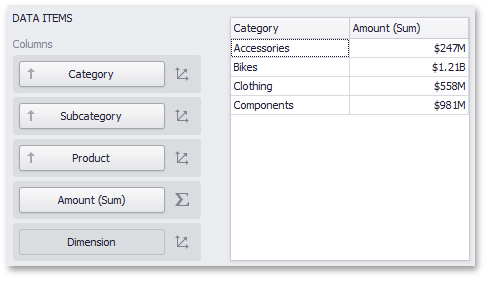
To enable drill-down, click the Drill Down button in the Data Ribbon tab.
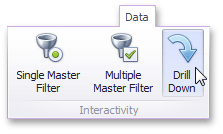
To return to the previous detail level (drill up), use the
Drill Up button (the  icon) within
the grids caption
area, or the Drill Up command in the grids context
menu.
icon) within
the grids caption
area, or the Drill Up command in the grids context
menu.