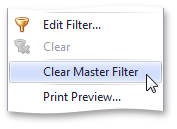![]()
| Interactivity |
This document describes the Master Filtering feature, which enables interaction between the Choropleth Map and other dashboard items.
Dashboard allows you to use any data-aware dashboard item as a filter for the entire dashboard (Master Filter). To learn more about the filtering concepts common to all dashboard items, see the Master Filtering topic.
When Master Filtering is enabled, an end-user can click a shape (or multiple shapes by holding down the CTRL key) to make other dashboard items only display data related to the selected shape(s).
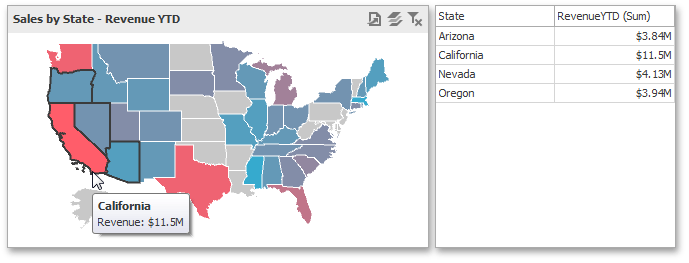
To learn how to enable Master Filtering in the Designer, see the Master Filtering topic.
To reset filtering, use the Clear Master Filter button
(the  icon) in the
map's caption,
or the Clear Master Filter command in the maps context
menu.
icon) in the
map's caption,
or the Clear Master Filter command in the maps context
menu.