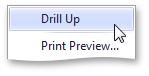![]()
| Interactivity |
This section describes features that enable interaction between the Card dashboard item and other items. These features include Master Filtering and Drill-Down.
The section contains the following topics.
Dashboard allows you to use any data-aware dashboard item as a filter for the entire dashboard (Master Filter). To learn more about filtering concepts common to all dashboard items, see the Master Filtering topic.
When Master Filtering is enabled, you can click a card (or multiple cards by holding down the CTRL key) to make other dashboard items only display data related to the selected card(s).
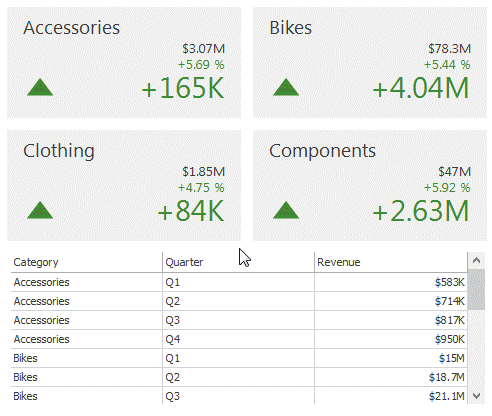
To learn how to enable Master Filtering in the Designer, see the Master Filtering topic.
To reset filtering, use the Clear Master Filter button
(the  icon) in
the caption
of the Card dashboard item, or the Clear Master Filter
command in the Cards context menu.
icon) in
the caption
of the Card dashboard item, or the Clear Master Filter
command in the Cards context menu.
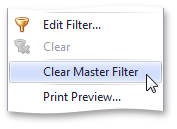
The built-in drill-down capability allows you to change the detail level of data displayed in dashboard items on the fly. To learn more about drill-down concepts common to all dashboard items, see the Drill-Down topic.
When drill-down is enabled, you can click a card to view the details.
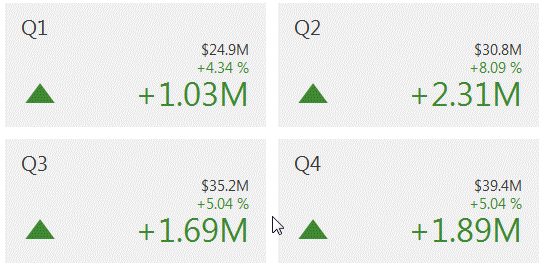
 Note Note |
|---|
When Master Filtering is enabled, you can view the details by double-clicking a card. |
Drill-down requires that the Series section contains several dimensions, from the least to the most detailed dimension.
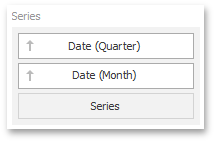
To enable drill-down, click the Drill Down button in the Data Ribbon tab.
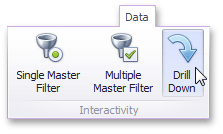
To return to the previous detail level (drill up), use the
Drill Up button (the  icon) in
the caption
of the Card dashboard item, or the Drill Up command
in the Cards context menu.
icon) in
the caption
of the Card dashboard item, or the Drill Up command
in the Cards context menu.