![]()
Importing I/O symbolics and texts
Symbolic values are abbreviations (tags) for I/O and can be used in drawings, documents and software code.
The I/O text is a translated field that can give more meaning to an I/O symbolic.
For example:
A product 'Motor direct online' contains an output 'Active forward'. Therefore in Typical Manager an I/O symbolic "_ActFwd" can be created with the I/O text: "Output active forward".
I/O symbolic contains the following list of data fields:
Symbolic: The "tag" for an I/O.
Priority: Priority is used to divide I/O with different priority on an I/O unit.
Enable : It is possible to enable/disable the I/O symbolic, for using in projects.
Status: The status shows if the symbolic is used or not.
I/O texts contains columns for:
The first text row created in a symbolic will automatically marked as default, but can be changed if necessary.
Work methods:
Once an I/O module is assigned to a product, an I/O symbolic and an I/O text can be chosen.
This symbolic and text values work as "default values", and therefore changes will not effect the project data. This means that the symbolic and text is transferred when a product is assigned as sub-product in the library, or as project product. Because changes inside the library do not effect sub-product and project values, these values can be changed everywhere. So inside the project the symbolic and text still can be changed/determined.
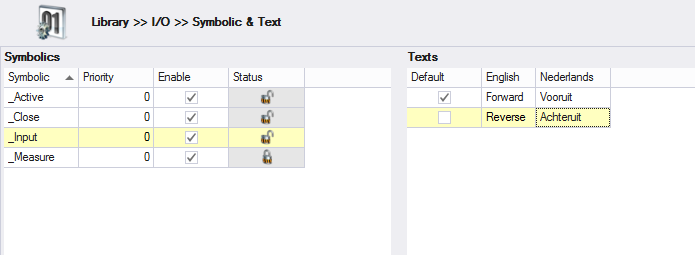
Click in the left pane.
Enter an I/O symbolic; The I/O symbolic name must be unique.
Optionally enter a priority. This defines in which order I/O’s are sorted/assigned when automatically dividing I/O in the Project – I/O – I/O position screen.
If you do not want this I/O symbolic to appear in the library and project screens, it can be disabled by unchecking the ‘enabled’ checkbox.
When creating a new I/O symbolic, the priority is automatically set to 0
I/O with 'priority 0' will be the first on the I/O unit. 'priority 1' will come after that, and so on.
In this way, its possible to manage the order of I/O items on a unit while automatically dividing I/O.
Click in the right pane.
For each of the available languages, enter an unique name.
Select the I/O symbolic to remove.
Click in the left pane.
Click in the message dialog.
Notes:
1. An I/O symbolic in use cannot be deleted; In use means that the symbolic is selected on an I/O module in library or/and project.
Select the text to remove.
Click in the right pane.
Click in the message dialog.
Notes:
1. A text in use cannot be deleted; In use means that the text is selected on an I/O module in library or/and project.
Instead of creating a new I/O symbolic from scratch, an existing I/O symbolic can also be copied.
Select the I/O symbolic to be copied.
Click .
Enter a new, unique name for the copy; The I/O symbolic name must be unique.*
Optionally change the I/O symbolic’s name for each language and enable or disable it.
Instead of creating a new text from scratch, an existing text can also be copied.
Select the text to be copied.
Click .
Enter unique text values.
When the import/export button is pressed, both screens are combined into a single table.
From that view an export or/and import action can be done.
For importing the 'Symbolic' and column is required. The columns 'Priority', 'Enabled' and 'Default' are optional.
If language columns are used on import, than all languages should exist as columns and data needs to be filled in. If this is not done or the value is a wrong (too long, duplicate), then all language values won't be imported.
So when language columns are not used, then new symbolic can be imported without a problem.
Below is an image of the import screen where one I/O symbolic is imported with two texts. Note that the I/O symbolic part of the rows are identical and the texts are different. So it is possible to import multiple texts per I/O symbolic.
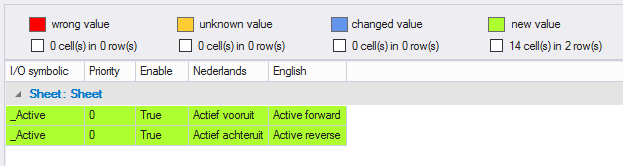
for further explanation on importing, see Importing/Exporting data.