![]()
I/O stations hold the I/O units.
For example:
A station called “Rack-10”. This rack has space for 10 I/O units.
A station called “Rack-30”. This rack has space for 30 I/O units
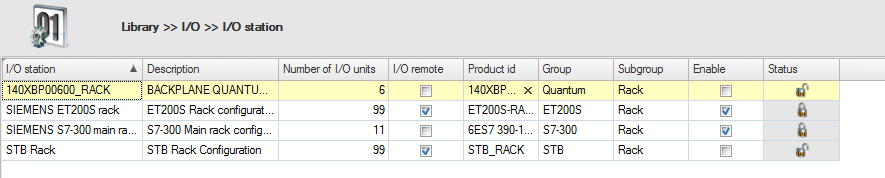
Notes
See also:
Click .
Enter a unique name for the new I/O station.
Optionally a description can be entered
Select the maximum number of I/O units this station can hold.
If I/O remote is selected, unlimited I/O utilities can be added to a remote I/O station. The I/O units and I/O CPU's are limited to the maximum available slots.
To make managing of imported files more convenient, a group and subgroup can be assigned.
If you do not want this station to appear in the library and project screens, it can be disabled by unchecking the ‘enabled’ checkbox.
Select the I/O station to delete.
Click .
Click in the message dialog.
Please note that an I/O station in use (status locked) cannot be deleted if it is.
Instead of creating a new I/O station from scratch, an existing I/O station can be copied.
Select the I/O station to be copied.
Click .
Enter a new, unique name for the copy.
Optionally change the I/O station’s description and enable or disable it.