![]()
In Typical Manager® I/O is product related. By adding products the need for more I/O channels (and therefor I/O units) increases. After positioning all the tag related I/O, there still will be I/O channels which are not used. This I/O is not present in the I/O symbolic lists (because it is not used). Also there are no typicals which can be used to fill the empty I/O channel. (For example an electrical typical for a terminal on the I/O unit). To solve this it is possible to use Spare I/O.
Library > Products.
Add an I/O module to a product.
Fill in the I/O symbolic and I/O type for this module.(optional)
Select the Spare I/O checkbox for the I/O module.
Note:
Spare I/O without a selected I/O type is allowed to be placed on all I/O channels, this allows for generic spare I/O
Spare I/O without a selected I/O signal type is allowed to be placed on all I/O channels with corresponding I/O type, this allows for partly generic spare I/O
Spare I/O can only be selected on a module if the product does not have more than one I/O module.
Spare I/O can only be selected if the product is not used as sub-product inside the library or inside a project.

Once the library for the spare I/O is completed it is possible to add spare I/O to a project. For each combination of I/O type and I/O signal type it is possible to define multiple products. (To allow for different product implementations) Spare I/O is added to the project in the I/O position screen. It is possible to drag/drop the spare I/O manually to the I/O channel. Once a spare I/O is dropped onto an I/O channel a hardware product is automatically generated. This product will be used to fill up the I/O position and will add project typicals (if present in the product).
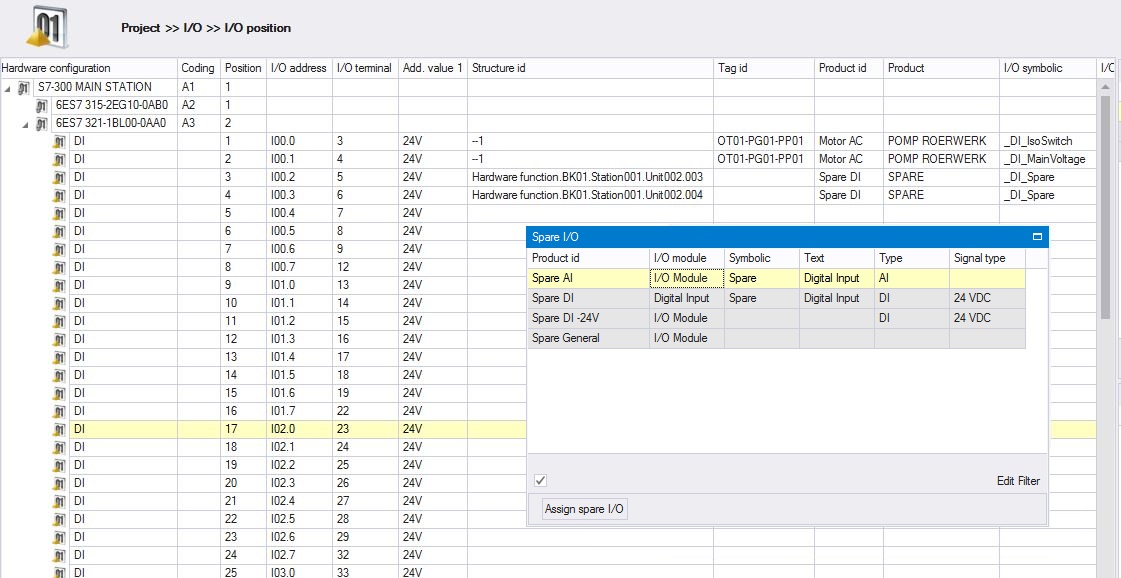
To do this for all the left over I/O channel is very labour intensive. Therefore it is possible to use the "Assign spare I/O" functionality. After pressing this button a new window will pop-up. Here you can select the desired product for each I/O type and I/O signal type combination. All selected spare I/O will be automatically divided on the empty I/O channel, this can be done for all empty I/O channels or for the empty I/O Channels in the selected rows.
When assigning spare I/O a pop-up is shown where, per combination of I/O type and I/O signal type a spare I/O can be selected.
Selected Spare I/O will be saved for each project.
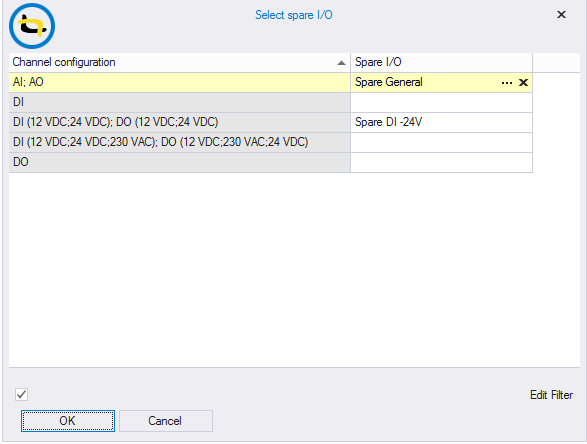
Select the desired spare I/O type and press OK. In the above example all empty AI;AO and "DI (12 VDC;24 VDC); DO (12 VDC;24 VDC)'' positions will be filled with hardware products of the type Spare I/O.
Each unique combination of I/O type and I/O signal types will be shown in the select spare I/O pop-up.
See also: