![]()
Electrical components can be placed inside an electrical panel. In this window it is possible to select the appropriate panel for each electrical typical/module in the project. You can do this by drag and drop the typicals/modules on the appropriate panel in detail window 'Panel'. You only can drag and drop typicals/modules which are selected. It is also possible to drag and drop a product on a panel. All the typicals/modules of this product and sub products are placed on the panel where you drop the tag on. Multiple select is possible.
Electrical modules which have an IO-link can't select an different panel. This is because the IO-item is leading in this case. In the IO panel window you can place IO-items in the appropriate panel the same way as you place electrical modules in a panel here. The electrical module with IO-link will be placed in the same panel as the IO-item is placed in.
See also: IO Panel
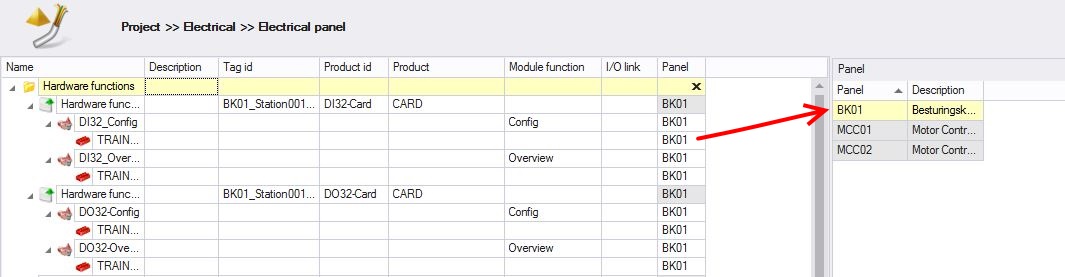
Screen layout
Main window
The main window displays a tree of available products.
Panel
This window shows a list of available panels in the current project.
File viewer
For showing your typicals.
Actions
If a product is dragged on to a panel, al of its electrical modules and typicals will be automatically assigned to the same panel. To change the panel to which an item is assigned, simply drag it onto another panel.
To remove the panel assignment, select the item from which the assignment should be removed and press '' in the 'Panel' column.
Enable/disable electrical modules/typicals
Module and typicals can be enabled/disabled by configuring variant/options. If an electrical module is enabled, it automatically takes over the panel of the product. If an electrical typical is enabled, it only takes over the panel of the product if its electrical module is also enabled.
See also: