![]()
| Printing and Exporting |
This document explains how to print or export a dashboard and its items using the Dashboard Designer functionality.
The Dashboard Designer allows you to print or export the entire content of a dashboard.
To print or export the entire dashboard, click the  button in the dashboard
title and choose the required action.
button in the dashboard
title and choose the required action.

If you select the Print Preview... menu item, the Preview window is invoked.
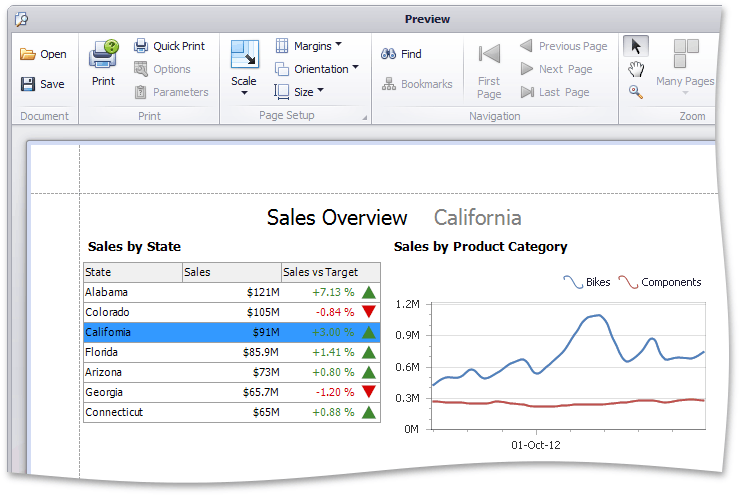
Here, you can change the orientation and size of the printed page, specify the margins, scale the dashboard (or dashboard item), etc.
If you select the Export to PDF or Export to Image menu item, the dashboard (or dashboard item) is exported to the corresponding format.
 Note Note |
|---|
The current state of the dashboard is maintained when it is printed (for instance, the dashboard layout, the scroll position of individual dashboard items, selections within master filter items, etc.). |
To print or export a dashboard item, click the  button in the dashboard item caption
area and choose the required action.
button in the dashboard item caption
area and choose the required action.
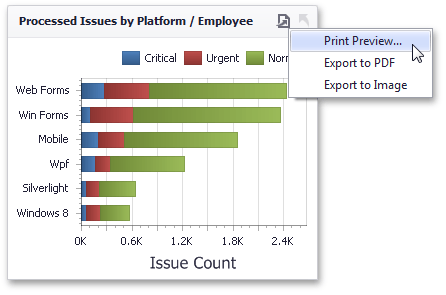
 Note Note |
|---|
When an individual dashboard item is printed, the entire item's content is reflected in the printed document regardless of the current scroll position of the dashboard item. |