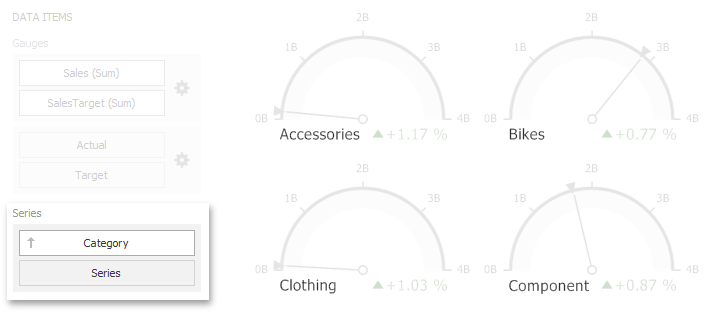![]()
| Providing Data |
This topic describes how to bind a Gauge dashboard item to data in the Dashboard Designer.
The Dashboard Designer allows you to bind various dashboard items to data in a virtually uniform manner (see Binding Dashboard Items to Data for details).
The only difference is in the data sections that these dashboard items have.
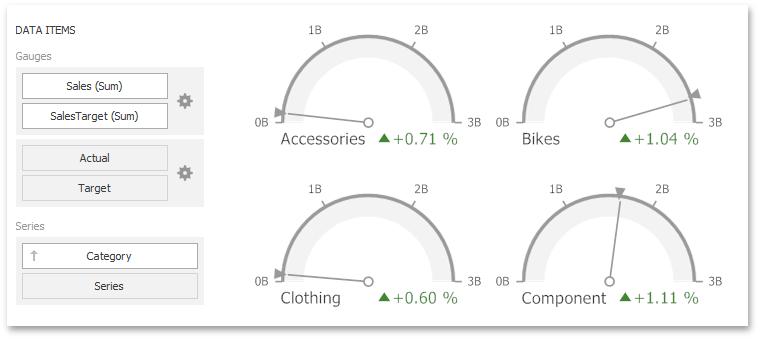
The Gauges section contains data items used to calculate the values displayed by gauges.
Data items are arranged in containers. Each data item container can hold two data items. The first item contains actual data and the second item (optional) contains target data. If both items are provided, gauges show the difference between actual and target values.
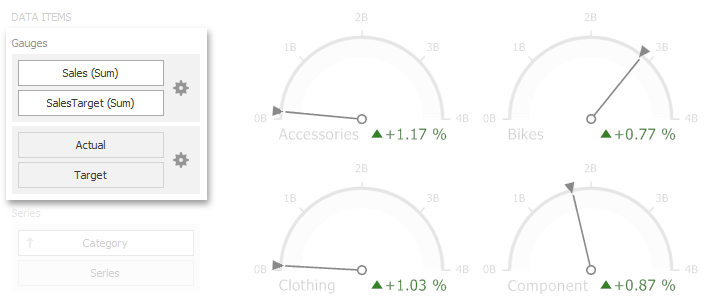
If only one item is provided, gauges display values from this item.
You can fill several data item containers in the Gauges
section and use the Values drop-down menu to switch
between the provided values. To invoke the Values menu,
click the  icon
in the dashboard item caption.
icon
in the dashboard item caption.
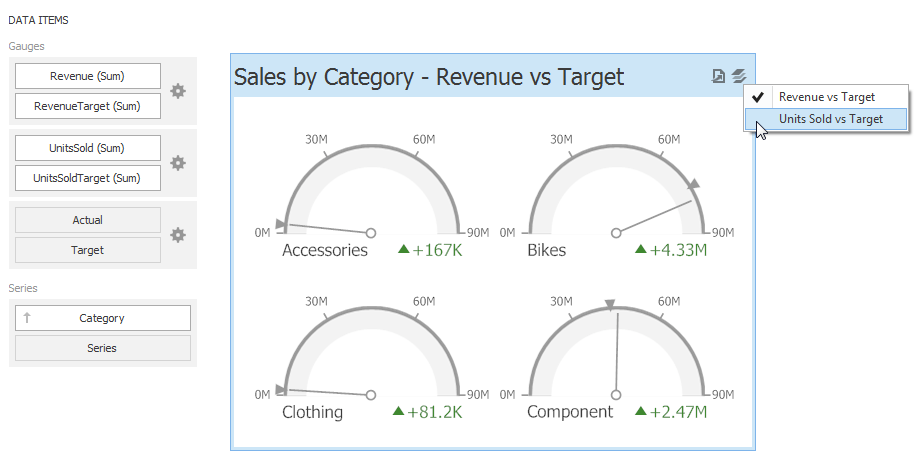
 Note Note |
|---|
This drop-down menu is available if the Series section is not empty. Otherwise, a separate gauge is created for each data item container, and all gauges are displayed simultaneously. |
The Series section contains data items whose values are used to label gauges.