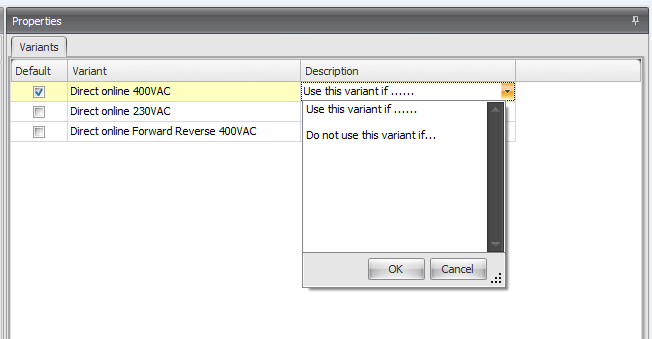![]()
 Variant
and option configuration
Variant
and option configuration
Variants and options - Configure a product
In this window it is possible to define and configure products. A product is created inside the library and can be used inside the projects. A product can be as small as a single motor (or smaller), or be as large (or larger) as an complete pumping system.
In products the variants/options configuration can be created, removed and changed.
When a product is used as a sub product inside another product, these configuration cannot be modified.
Nested products can have different defaults, both for variants and options. Therefor a default configuration can be set for a particular product structure that is different than for the original product.
Variants (and options) are only available for products.
Select the product to which you want to add a variant.
Click .
Enter a name for the variant. The name must be unique within the product.
Optionally, enter a description in the detail window 'Description'.
If you want to use this variant as the default variant, check the ‘Default’ check box.
Notes:
1. A product can only have one default variant.
Instead of creating a new variant from scratch, an existing variant can also be copied within a product.
Select the variant to copy.
Click .
Enter a new, unique name for the copy.
Optionally, change the description and the 'Default' check box.
Within a product it is possible to create variants. With a variant you can easily configure the product by setting the appropriate 'Selected' check boxes (See Note 2) of the document, logical, scada, electrical modules, interfaces, interface attribute, attributes or IO.
By using variants it will be possible to configure products in a project. Defining them in the library and choose them in a project to get the right configuration for a product. A variant has a name, a description and a default check box. Per product one variant can be set as the default variant. Variant can be extended with options, which have their own configuration.
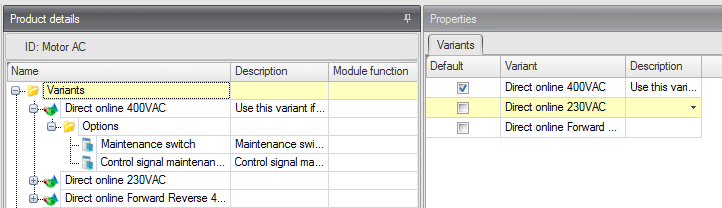
Variants and options can be configured in de detail window 'Properties'. Here is it possible to set a variant or option as default. All items that can be selected in a variant are displayed in a tree view.
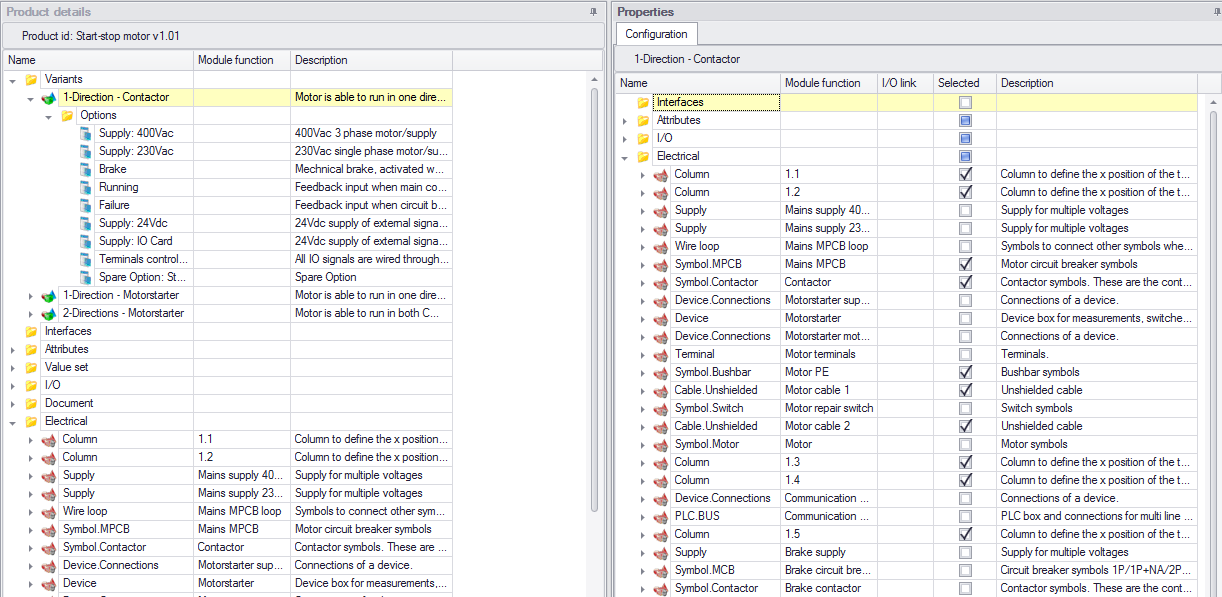
As shown in the image above, a product is called 'Motor AC' and has a variant called ‘Direct online 400VAC’. When a variant is selected, the tree is shown in de window 'Properties' and can be configured by setting the appropriate 'Selected' check boxes. With a right click, and or , it's possible to select or deselect multiple items at once. It doesn't matter witch items are selected, it is possible to combine all different kind off items to select or deselect.
If a typical of a module is selected, then the above modules and folders are selected. If some items in a folder are selected, the folder gets a intermediate state. (Like I/O in the above picture).
If all items inside a product or folder are deselected, then the above products and folders are deselected. This only applies to folders.

Notes:
1. Document/logical/scada/electrical modules can have an I/O link. In order to work correctly both the module ( document/logical/scada/electrical) and the I/O must be selected.
Options
Variant configurations can be extended with options. Options are defined in the library and can be attached to a variant by drag- and drop from detail window 'Library'.
For example, these two options are displayed in the image below:
Maintenance switch;
Control signal maintenance switch.
The option 'Maintenance switch' is set as a default options. So when the variant is selected in project. The option 'Maintenance switch' is set automatically. Multiple default options in a single variant is possible.
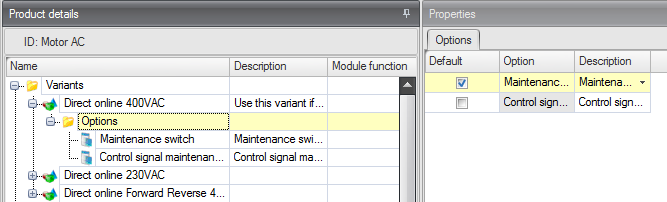
When selecting an option. The same configuration tree is shown as for variant, items already set by the variant are set to read only (gray). This is because an option is an extension of a variant. The variant is a base configuration, and it is not possible to change this base configuration with an option.
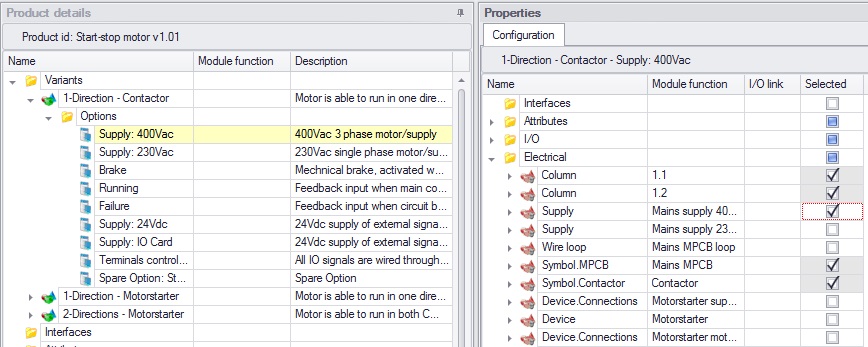
If there is more then one options in a variant, it is possible to select multiple options and show the result of the configuration.
This can be done by right click and select . All check boxes in the configuration tree change to read-only:
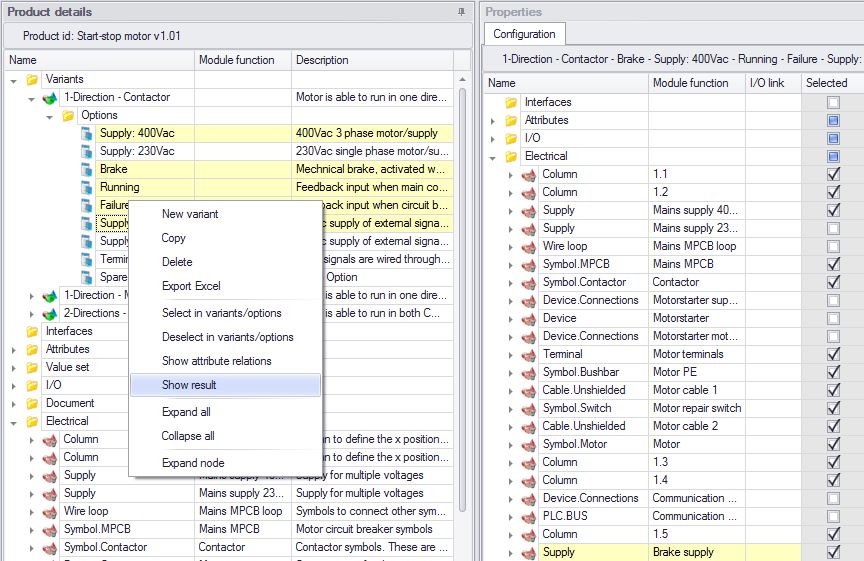
In this way, combination of several options can be checked.
See also:
It is possible to quickly select items in existing variants. e.g. Add an attribute to a product, which needs to be selected in all variants.
This is possible by selecting the attributes, then by pressing the right mouse button and clicking on 'Select in variants/options'. The selected attributes will be selected in all variants of the product.
Select in variant/options
Will select all the selected items in the variants of the product.
When a selected item is an attribute, typical or tasks in a module (Logical, Scada, Electrical, Document), then the item is selected in the variants and options where the product is selected.
Deselect in variants/options
Will deselect all the selected items in all variants and options of the product.
See also:
To store a description or additional information on a variant or option, a column called 'Description' is available. A memo field will appear if you edit this field (F2). Descriptions stored on a variant or option will appear as a tool tip in a project.