![]()
Creating Calculated Fields |
This document describes how to add calculated fields to a dashboard data source. Calculated fields allow you to apply complex expressions to data fields that are obtained from the dashboard's data source.
You can add a new calculated field based on the existing data source fields.
To create a calculated field, select the required data source in the Data Source Browser and click the Add Calculated Field button in the Ribbon's Data Source tab...
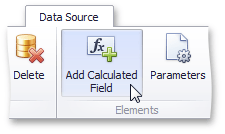
...or right-click the Data Source Browser area and select Add Calculated Field in the context menu.
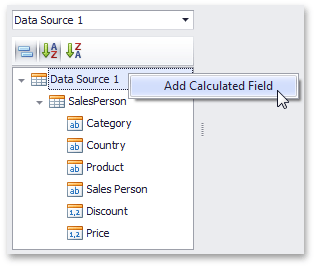
This invokes the Expression Editor dialog, which allows you to specify an expression that will be used to obtain calculated field values.
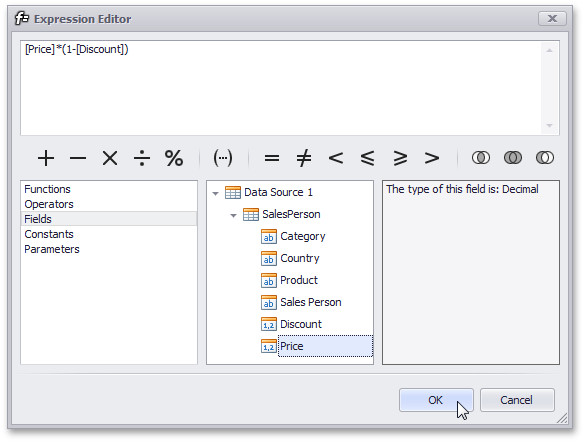
After the expression has been specified, click OK. This displays a new calculated field in the data source structure.
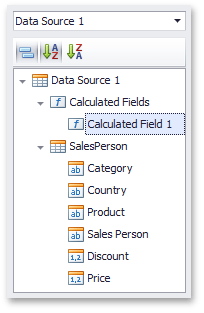
You can now specify the required calculated field type, change its default name, etc.
To edit a calculated field, use its context menu.
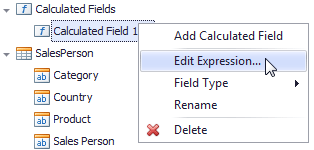
This menu contains the following items.
Item |
Description |
|---|---|
| Edit Expression... | Invokes the Expression Editor dialog, which allows you to change an expression for an existing calculated field. |
| Field Type | Specifies the type of the calculated field. |
| Rename | Changes the calculated field name. |
| Delete | Removes the existing calculated field from the data source. |